RoboHelp 11 - Printed Documentation
Overview
Notwithstanding the trend to online information, many users still require printed documentation. A major change in Adobe RoboHelp 11 is the ability to include your own headers and footers in the printed outputs. You can define which sections have headers and footers. Each section can be different and you can customise the formatting.
Also new in Adobe RoboHelp 11
- You can now generate multiple documents to the same folder provided, of course, that they have different file names.
- Links in your topics to popups will now appear in your printed documentation, provided the target topic is in the printed document.
- Captivate demos can be included in Word documents. You will need Acrobat X1 to include the SWF in a PDF document.
Headers and Footers
Adding your own headers and footers is achieved using Master Pages that you set up for the purpose. You can set up different master pages to use with odd and even pages so, for example, a company logo or the page number is always on the outside when printing double sided. Existing Master Pages can be used but it is likely they will not quite meet your requirements.
- You create one or more Master Pages that with the headers and footers that you want. See Master Pages below to see how that is done.
- In the Header / Footer dropdown shown below, you can choose a single Master Page that will be applied to every page in your printed document by default.
- If you want different headers and footers in different sections, different odd and even pages or you only want to have headers and footers in the content section with nothing on the title page, the table of contents and suchlike, click the Multiple Header/Footer button to access the second dialog below. It is clearly set up so that you can define exactly the options you want.
First page of Print Documentation Configuration
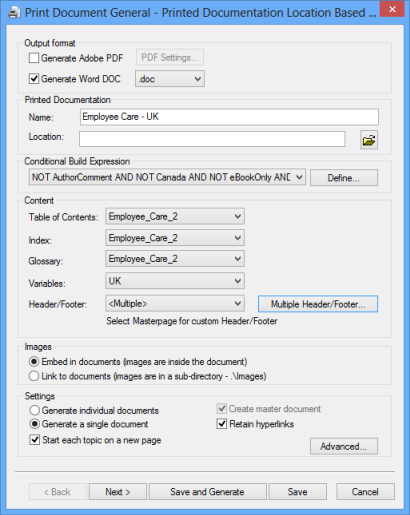
Configuring how Headers and Footers are applied.
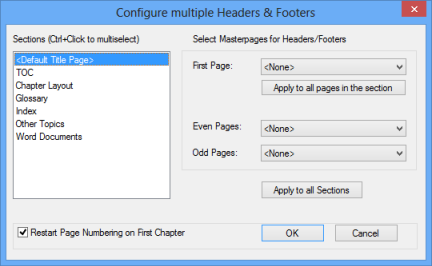
Master Pages
In the Project Setup pod, right-click Master Pages > New Master Page
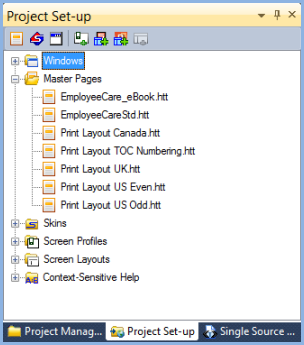
Then use the shortcuts in the Master Page editor's toolbar (shown below). You can also use Insert > Fields to insert various options such as the Date or Project Title.
You can include many resources in Headers/Footers including tables, links, graphics and variables but not snippets.
|
|
From left to right, the icons represent:
|
Any text in the Body PlaceHolder section will be ignored when using the Master Page for Printed Documentation.
If you are importing a Word document into your project, there is an option to import the headers and footers and that will create master pages that you can use in any topic. If the document has lots of headers and footers, you can limit the number of master pages created to the first nn headers and footers.
Examples
Both of the sample projects that ship with RoboHelp 11 have pre-configured master pages and printed documentation layouts to show how it is done.
Summary
Not being able to define your own headers and footers has been a long-standing issue with RoboHelp users. That is now a thing of the past and it has been done in any easy to use way. A very welcome change.
Donations
If you find the information and tutorials on my site save you time figuring it out for yourself and help improve what you produce, please consider making a small donation.
